HOW TO MANAGE MY ACCOUNT
You can access your library card account online to manage holds, view checkouts, renew items, and to update contact information.
Accounts are required to be in good standing to check out materials. To keep your account in good standing, your account balance must be kept below $30.
LOG IN TO ACCOUNT
- Go to the Catalog and click on “My Account” and then on “Log In / Register”
- Type in your library barcode (all of the numbers, no spaces) and your password. If you are unsure of your password, please click on “Forgot your password?” or call the library at 610-265-4805 to reset it.
RENEW ITEMS
All libraries in MCLINC now offer automatic renewal, which means your materials will typically automatically be renewed without any prompting from you! The only time this doesn’t happen is when someone has placed a hold on the title you currently have checked out. You should receive emails reminding you of due dates and with information about automatic renewal.
If you’d like to renew your material manually,
- Log in to your account.
- Click on the checkbox to the left of each item you wish to renew
- Then click on the “renew selected items” button below your list of checked out materials.
VIEW & MANAGE HOLD REQUESTS
To see what materials you currently have on hold and their status.
- Click on “My Requests” in the menu list on the left-hand side of the screen.
From this screen, you can also change your pickup location, cancel holds, or suspend them for a later date.
VIEW FINES & FEES
The Upper Merion Township Library is fine-free! This means, you don’t have to worry about returning things a few days late (that’s okay, life is busy!). But once in a while, you may have a fee to pay if a title was damaged or not returned.
- Click on “Fines & Fees” in the menu list on the left-hand side of the screen.
READING HISTORY
If you’re interested, your account can maintain a reading history of all the material checked out to your library card. This will work for all physical items and OverDrive items,s but does not track digital materials from other sources. A note, this will only begin saving current and future check-outs, it will not populate prior items checked out on your account.
- To opt-in to this service, log in to your account.
- Click on “My Record”
- Then click on “Contact Information and Preferences”
- Click on the checkbox next to “Maintain reading history”
- Click on “Submit Change Request”
- To view your reading history, click on “Reading History” in the menu list on the left-hand side of the screen.
LOG OUT OF ACCOUNT
- Click on “log out” in the upper right-hand corner when you are finished.